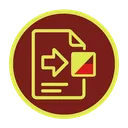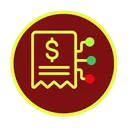For most small businesses, invoicing isn’t just paperwork — it’s a time sink. Entering invoice data by hand, double-checking totals, and uploading files into accounting software is slow, repetitive, and vulnerable to small but costly mistakes. At WAI Forward, we decided there had to be a better way. The result is the WAI Forward Invoicer — a completely free, AI-powered tool that automates invoice processing and integrates seamlessly with Sage, Xero, and QuickBooks.
The idea behind it is simple: you upload your PDF invoices, our AI reads and extracts the key details, and then you can either download a clean CSV file or send the data straight to your accounting platform. It’s instant, secure, and doesn’t even require you to sign up. Everything happens right in your browser.
Why Invoice Automation Matters
Most businesses underestimate how much time is lost to manual data entry. When you’re processing dozens of invoices each month, even a few minutes per file adds up quickly. Beyond time, there’s also the hidden cost of human error — an extra zero here, a wrong VAT code there. Automation eliminates these small mistakes and frees teams to focus on more important financial tasks like analysis and planning.
By using the WAI Forward Invoicer, companies can keep their books consistently accurate without the grind of manual input. Every invoice is handled in the same structured way, ensuring your accounting data remains clean, compliant, and ready to reconcile at the end of each month. It’s a small change that adds up to big efficiency gains.
Getting Started
You don’t need to create an account or install any software. Just head straight to waiforward.co.uk/invoicer and you’ll be ready to go. The process is intuitive — it takes about two minutes from start to finish for your first upload.
Step 1: Choose Your Settings
When you open the Invoicer page, you’ll see a simple panel where you can select what type of document you’re uploading — sales or purchase invoices — and where you want your results sent. You can choose to download the extracted data as a CSV file, or push it directly to a connected platform like Sage, Xero, or QuickBooks.
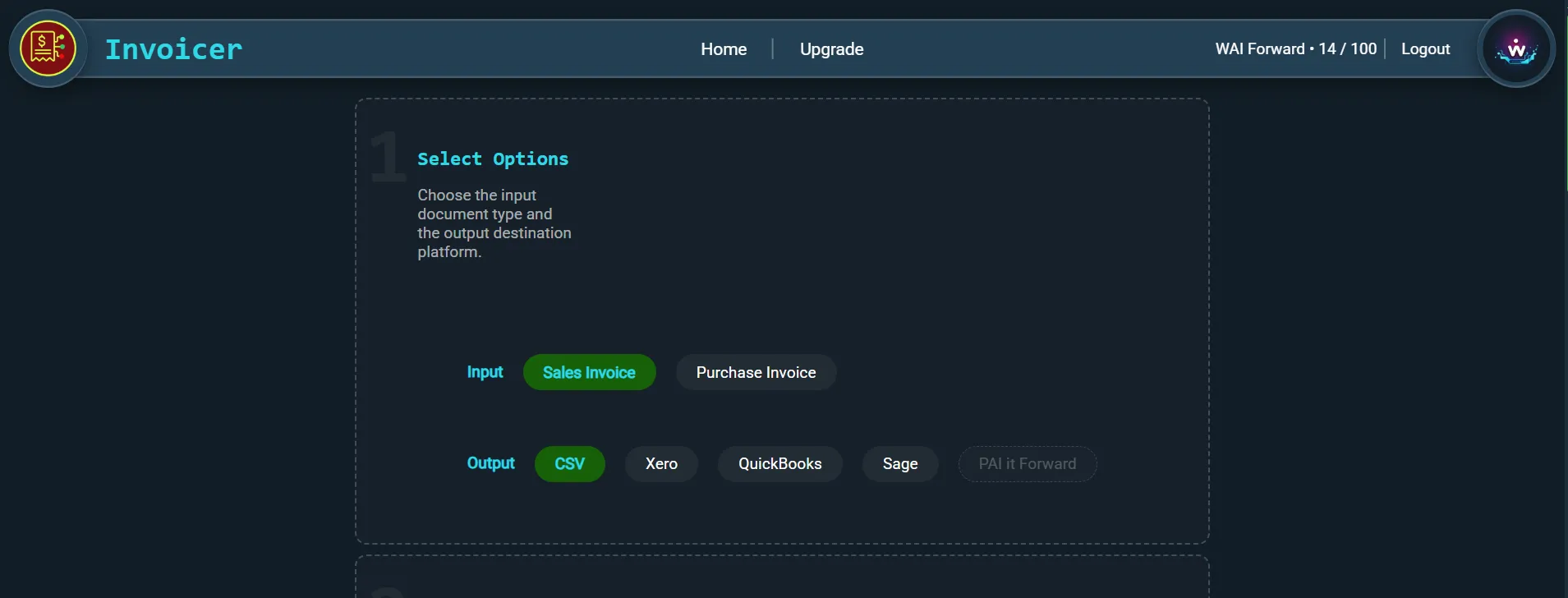
Step 2: Upload Your Files
Next, simply drag and drop your invoice PDFs into the upload window. You can also select them manually from your computer. For anyone just exploring the tool, there’s a built-in example invoice so you can see how the process works without needing your own documents.

Step 3: Let the AI Work
Once uploaded, the Invoicer automatically starts reading your files. It analyses the layout, identifies key fields such as invoice number, date, totals, supplier name, and VAT information, and converts everything into structured data. You can watch the progress as it processes each document — typically, even large batches complete within seconds.
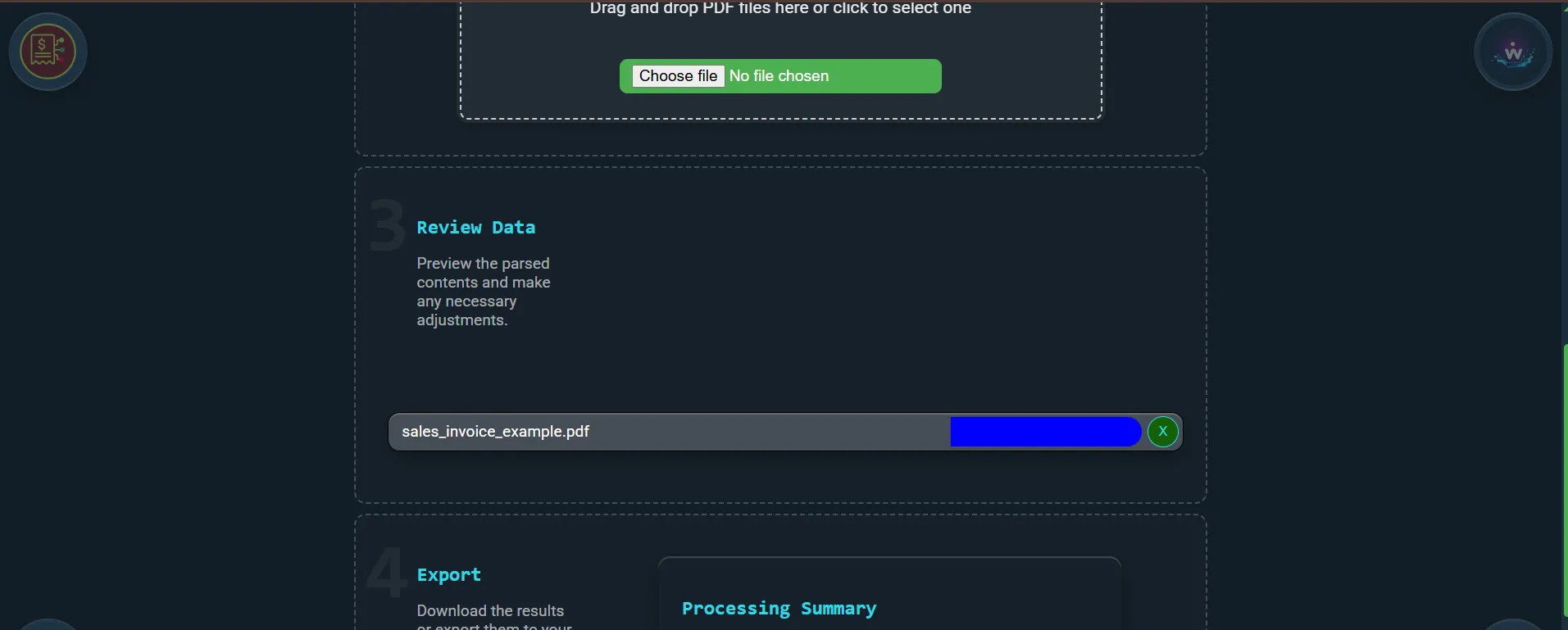
Step 4: Review the Results
Before exporting, you’ll see a detailed preview of each invoice. This step lets you double-check that all the extracted information looks correct. The AI is highly accurate, but it’s always good practice to give everything a quick review. You can expand or minimise each file to verify totals, tax rates, and supplier names. Any changes you make here are applied instantly.
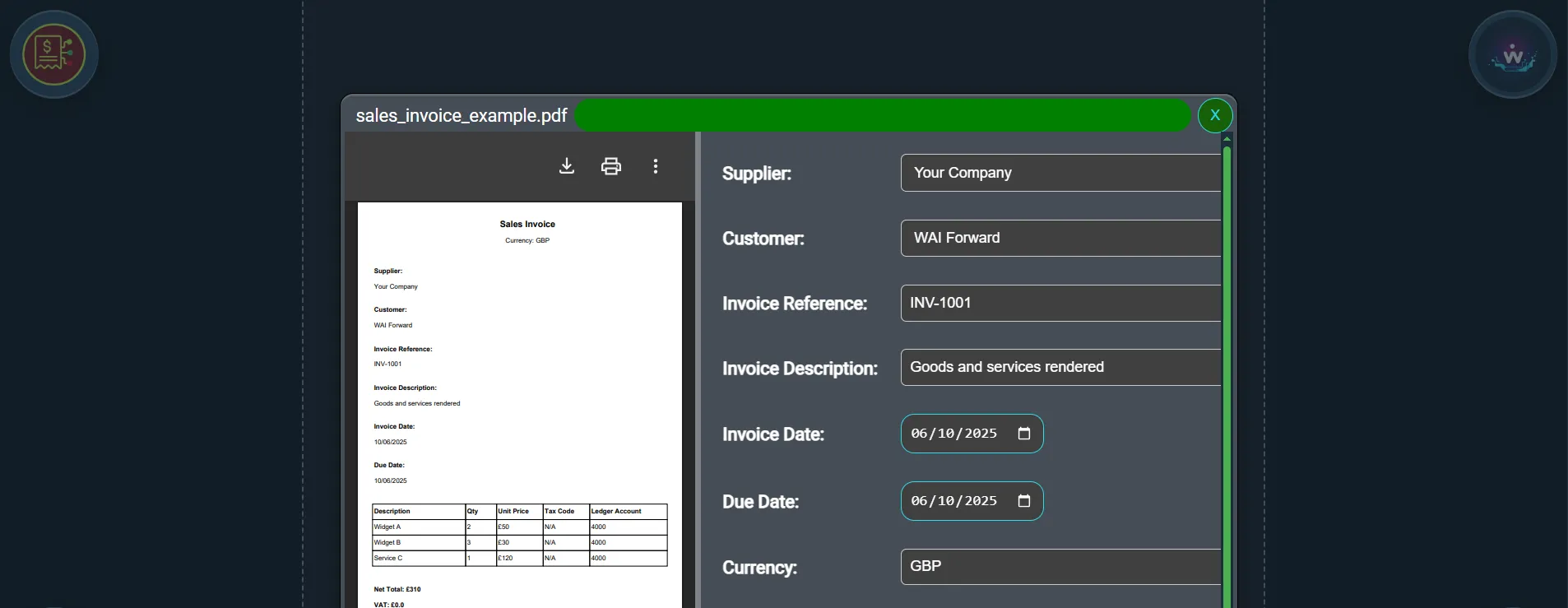
Step 5: Export or Send
Once you’re happy with the results, choose how you want to export them. You can download everything as a CSV file for easy import into spreadsheets, or send it directly to your accounting system. That’s it — your invoices are now digitised, verified, and ready for your books. No retyping, no formatting headaches, no risk of losing data.
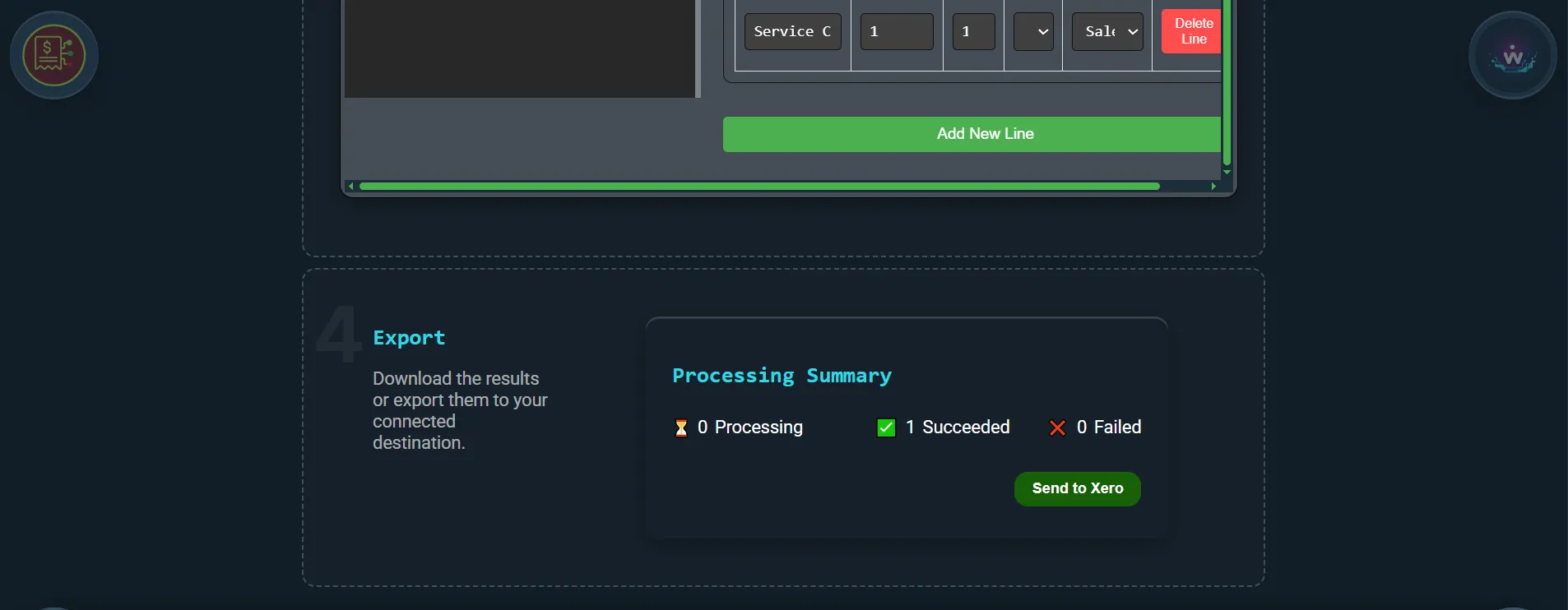
Built for Real Businesses
One of the things users love most about the WAI Forward Invoicer is how quickly it fits into existing workflows. It’s designed to be flexible — you can process a single invoice or upload a batch of ten in one go. For freelancers, it saves time every month. For small businesses, it removes the repetitive admin that slows teams down. And for accountants, it means cleaner data, fewer client errors, and faster reconciliation.
Security was another key priority. Invoices often contain sensitive financial details, so we designed the system to process files in memory only. That means nothing is stored on our servers — once your data is extracted, the original files are automatically discarded. Everything is encrypted in transit, giving you full confidence that your documents remain private.
Why It’s Different
Unlike many automation tools, the Invoicer doesn’t require an account, installation, or technical setup. You can use it from any modern browser, and it’s free to start. Behind the scenes, it uses machine learning models trained specifically on real invoice layouts, ensuring accuracy across formats and suppliers. Whether your invoices come from Microsoft Word templates or cloud-generated PDFs, the AI can read and understand them with remarkable consistency.
And if you ever need more power, premium tiers unlock higher batch limits and deeper integrations — ideal for growing businesses that handle larger volumes of invoices every month.
Ready to Try It?
If you’re ready to stop losing time on manual data entry and start automating the boring parts of bookkeeping, try the Invoicer today. Visit waiforward.co.uk/invoicer to upload your first invoice and see how much smoother invoicing can be when AI handles the admin for you.
FAQs
Do I need an account?
No — the Invoicer runs directly in your browser, and you can use it right away at waiforward.co.uk/invoicer.
Which accounting platforms are supported?
Currently, the Invoicer integrates with Sage, Xero, and QuickBooks, with more options planned in future updates.
How secure is my data?
Your invoices are processed securely in memory — they are never stored or shared. All transfers use end-to-end encryption.
Is it really free?
Yes. You can process up to ten invoices at once completely free. For higher limits and additional features, paid tiers will be introduced later.
Can I correct data before exporting?
Absolutely. The review step lets you edit any field before sending or downloading your invoices, ensuring every value is correct.
Related Posts
- What to Expect from the WAI Forward Developer Blog
- WAI Forward Development Update – 28/10/2024
- Development Update – 28/03/2025 (Lead the WAI)
- Lead the WAI – Join the Waiting List
WAI Forward’s Invoicer makes invoice management feel effortless — simple, accurate, and finally automated. Try it for yourself and reclaim your time from the admin pile.